Appearance
Quick Start
| ❗ The only hotkey you need to remember is Ctrl+Alt+S, it opens the settings menu which displays all the other hotkeys and makes the overlay interactible. |
|---|
Installation
First, download and install from the Downloads Page. The app checks for updates at startup and installs on the next startup for platforms other than the portable version for Windows.
First Startup
Start Path of Exile 2 and Path of Levelling 2 to display the overlay; at your first startup all the windows will be in the top left (to avoid windows starting offscreen for low resolutions).
Hit Ctrl+Alt+S to make the overlay interactible and drag/resize windows to wherever you want. Here you can also click the Act dropdown then Zone dropdown to select a zone, but it will automatically update as you change zones.
The settings menu also display hotkeys that show or hide individual windows, so you can display only the information you need.
The settings menu also has a text box for the path to the game's Client.txt - this file is read by the overlay to keep track of which zone you're in, as well as player and monster level for the EXP overlay. If there is an error saying the path is incorrect, you can find the correct path by going to your steam game installation folder, then from there the path on Windows should be:
Windows: steamapps\common\Path of Exile 2\logs\Client.txt
Linux: .steam/root/steamapps/common/Path of Exile 2/logs/Client.txt
Paste the full path (from C: or ~/) in the text box to update the Client.txt path to enable tracking.
Creating A Gem Setup
Hit Ctrl+Alt+S to open the settings and click Gems on the left - you should see something like this:
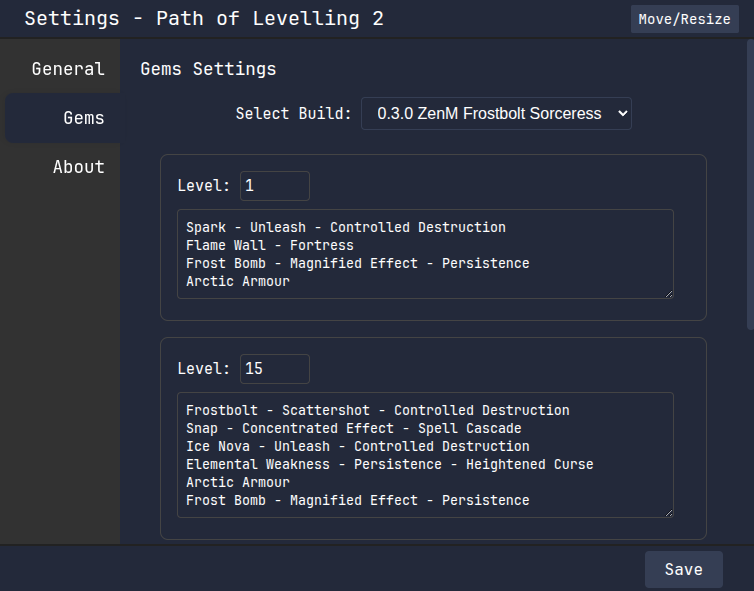
Up the top is a dropdown that lets you select from a few built-in builds:
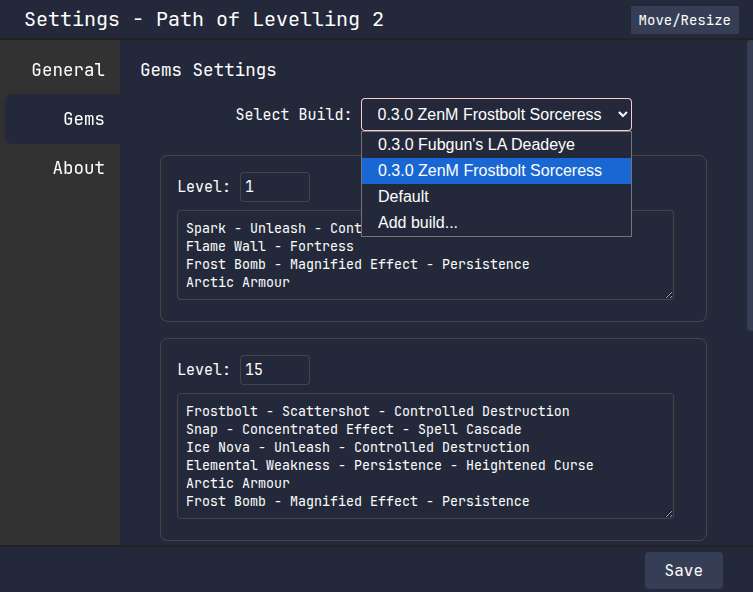
Hit 'Add build...' and give a name for your build to create your own!
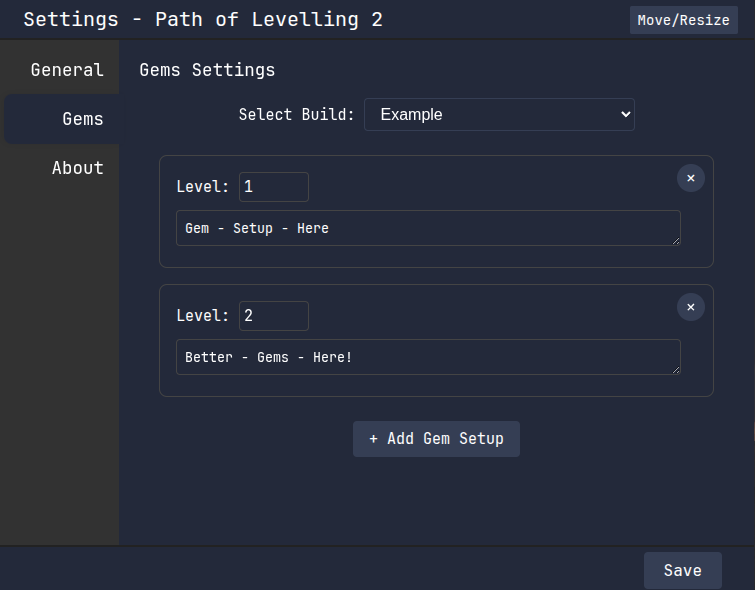
On every build you can add and remove new gem setups, adjust the level that each setup will display (switches automatically!), and type in whatever gem setup you need.